Verify and Go
Mode:Batch Realtime Deployments:Virtual ApplianceThis section explains how to verify the correct operation of the Virtual Appliance upon first launch.
Appliance Health
Checking the Appliance health
Mode:RealtimeThe healthcheck endpoint is currently only available in realtime early access mode.
A health check endpoint has been implemented in the appliance management API in order to provide some simple checks to validate the health of the appliance.
- Method: GET
- URL: https://${APPLIANCE_HOST}/v2/management/health
curl -X 'GET' "https://${APPLIANCE_HOST}/v2/management/health"
{
"status": "healthy",
"database": {
"status": "disabled"
},
"batch_inference": {
"status": "disabled"
},
"monitoring": {
"status": "healthy"
},
"storage": {
"status": "healthy"
},
"realtime_inference": {
"status": "healthy"
},
"gpu_inference": {
"status": "healthy"
}
}
The above provides a indicator of the overall appliance health under status, health of individual components are also listed:
database- The health of the internal jobs databasebatch_inference- The health of the batch inference servicemonitoring- The health of the monitoring Servicesstorage- The health of the mounted storage disksrealtime_inference- The health of the realtime inference servicegpu_inference- The health of the GPU inference service (if enabled)
Some features may appear with status disabled where they are not required by the current configuration of the appliance.
Common Health Issues
Unhealthy realtime inference
"realtime_inference": {
"status": "unhealthy",
"errors": [
"expected deployment: sm-transcriber-en to have 1 ready replicas have: 0"
]
}
The transcriber requires the appliance to be licensed before it can start, ensure the appliance is licenced, see Licensing.
Unheathy storage
The appliance requires you to have the expected disks mounted to the expected mount points in order to function correctly. These disks depend on the mode you are currently running.
batch- /opt/speechmatics/jobs, /opt/speechmatics/monitoringrealtime- /opt/speechmatics/monitoring
Batch Smoke Test
To run a simple transcription job to test that everything is working use the Batch Virtual Appliance Speech API
- Method: POST
- URL: https://${APPLIANCE_HOST}/v2/jobs
For example, you can use the following Speech API request using the curl command line tool to transcribe an audio file 'sample.wav' and return the Job ID:
curl -s -L -X 'POST' \
"http://${APPLIANCE_HOST}/v2/jobs/" \
-F data_file=@sample.wav \
-F 'config={ "type": "transcription",
"transcription_config": { "language": "en" }
}' \
| jq
Where ${APPLIANCE_HOST} is the hostname or IP address of your Virtual Appliance. The above assumes that sample.wav contains English speech; modify the language identifier in the job config to match the language you want to transcribe.
You can use the Job ID to get the status of the job:
curl -s -L -X 'GET' "http://${APPLIANCE_HOST}/v2/jobs/${JOB_ID}/" \
| jq
Where ${JOB_ID} is the Job ID (ID field) that was returned when you submitted the job. Once the job is done, you use the Job ID to return the transcription:
curl -s -L -X 'GET' "http://${APPLIANCE_HOST}/v2/jobs/${JOB_ID}/transcript" \
| jq
Under normal conditions, the job should take less than half the duration of the media file to process. So for example if you submit a MP3 file that is 60 minutes long, its transcription should be processed in less than 30 minutes. See the REST Speech API Guide for the list of language codes, how to use features of the API, the output formats that are supported, as well as more usage examples.
You can also validate the Appliance is working using the jobs web UI. Go to https://${APPLIANCE_HOST}/v2/ui
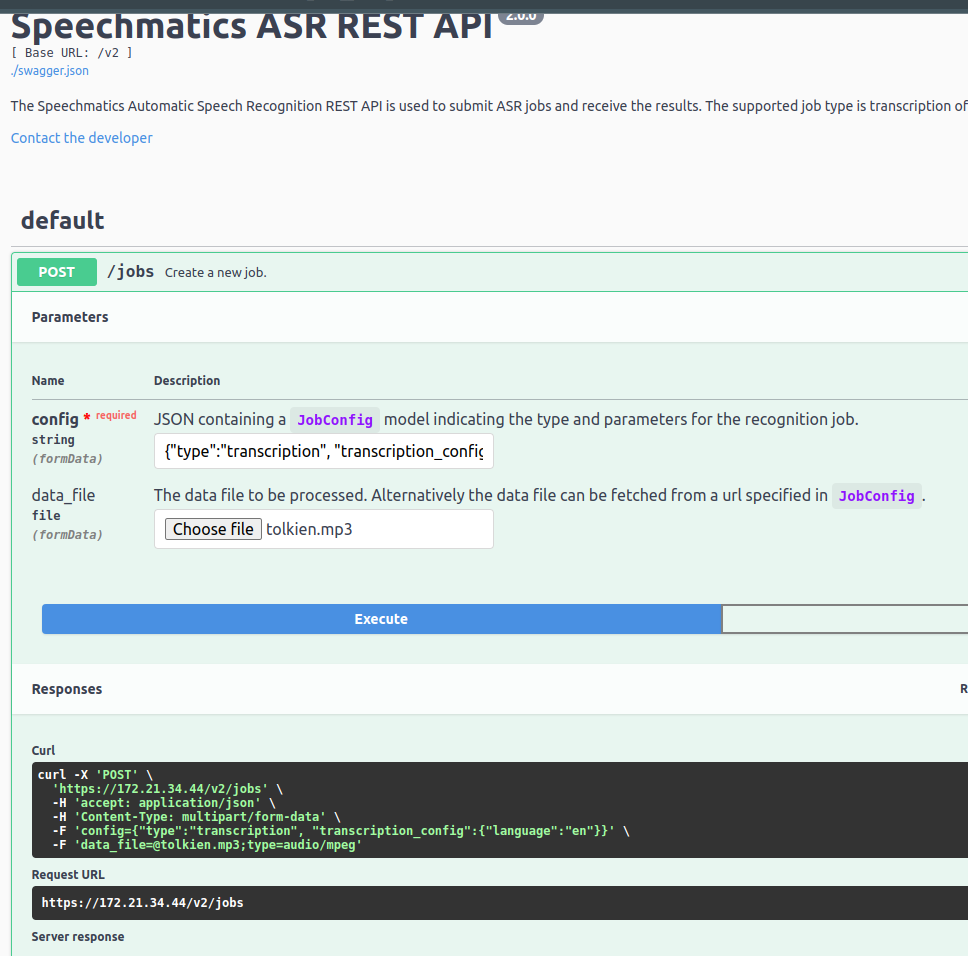
and you can recreate the POST requests documented above in the browser.
The Speechmatics Batch Virtual Appliance is now ready to use.
Realtime Smoke Test
To run a test realtime transcription job using the Speechmatics python client see Speechmatics python for installation instructions.
speechmatics transcribe --lang en ${PATH_TO_AUDIO_FILE} --url "ws://${APPLIANCE_HOST}:9000/v2/en" --ssl-mode none
If successful you will see the transcribed text printed out in the console.